Accessing & Using uPrint
Go to http://uprint.wiu.edu and login with your ECom credentials.
After logging in, select Web Print from the menu on the left.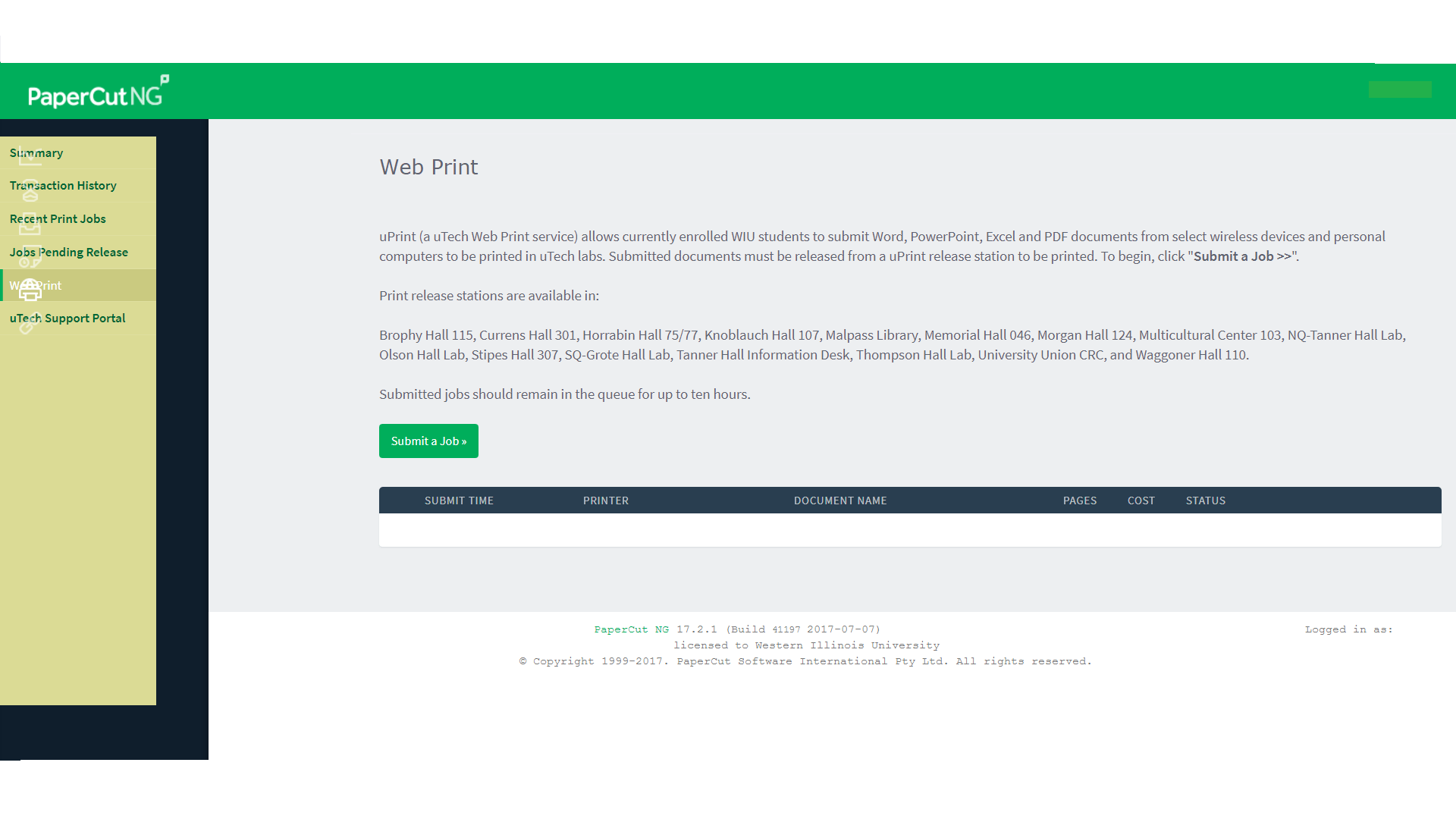
Be sure to take note of the print release station locations. Choose “Submit a Job”.
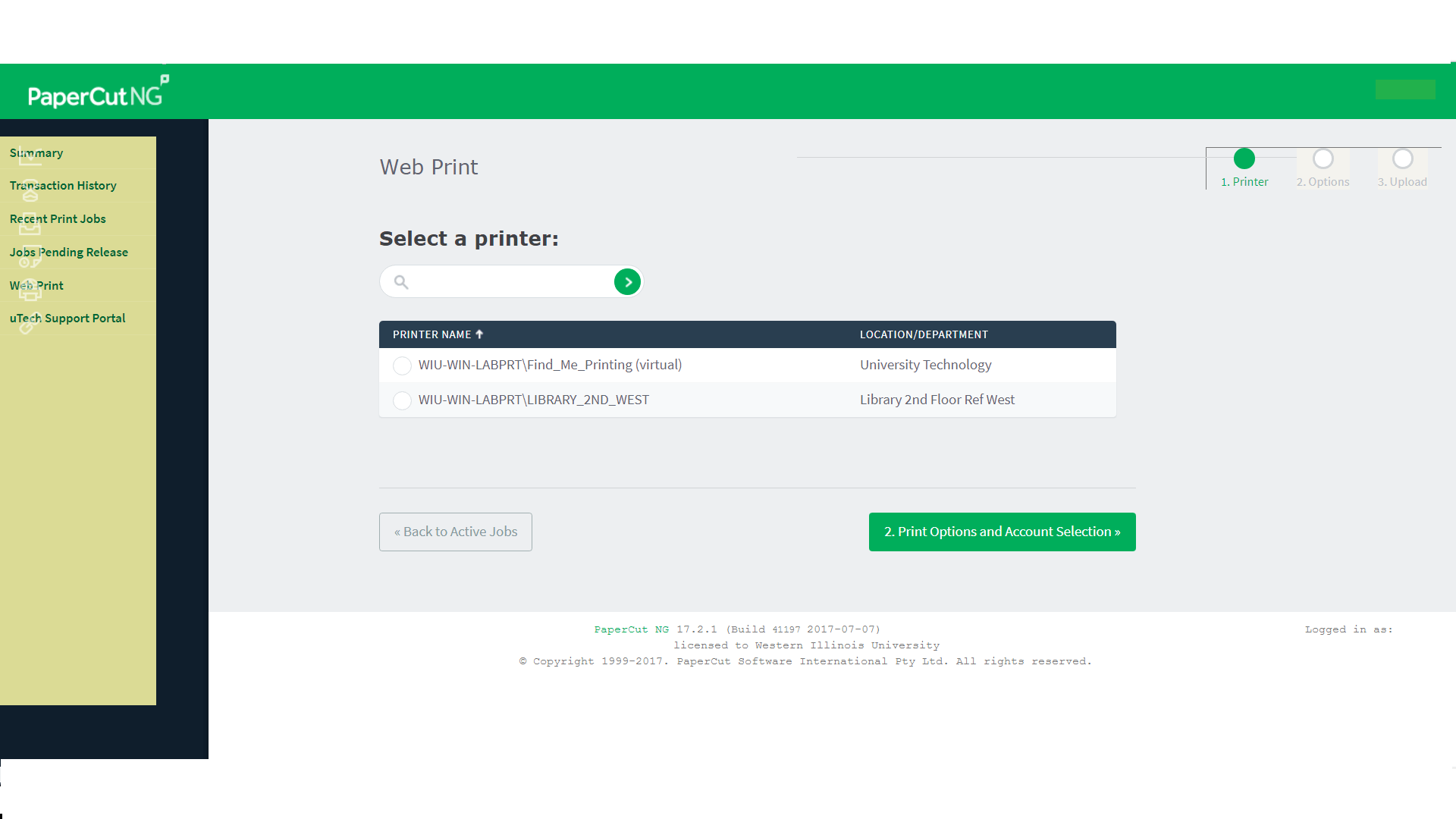
Choose your preferred location by selecting the corresponding radio button and click “Print Options and Account Selection”.
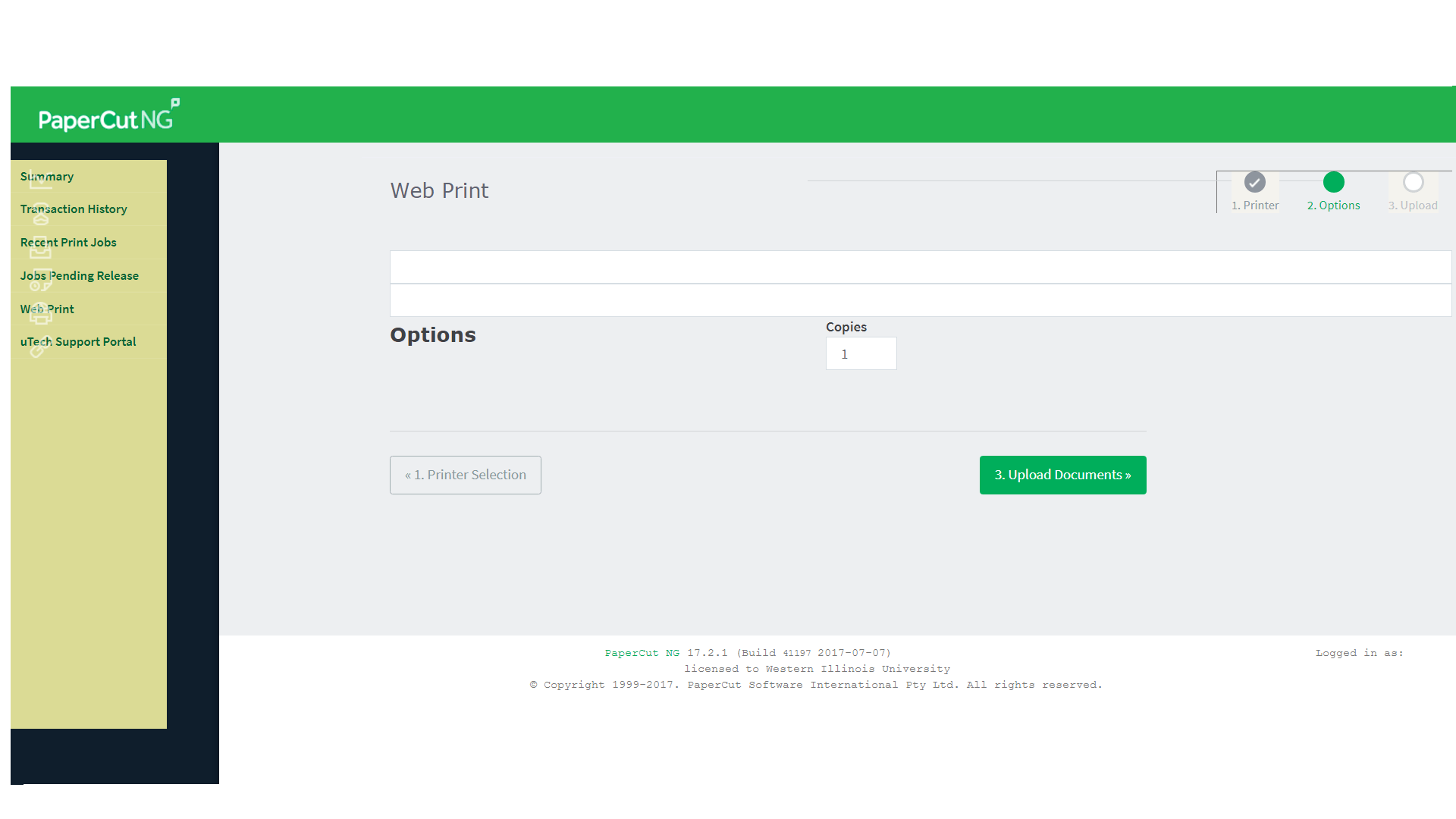
The number of copies defaults to one and is the preferred setting. There is a 50 page two-sided and 100 page single sided maximum per print job. Click “Upload Documents”.
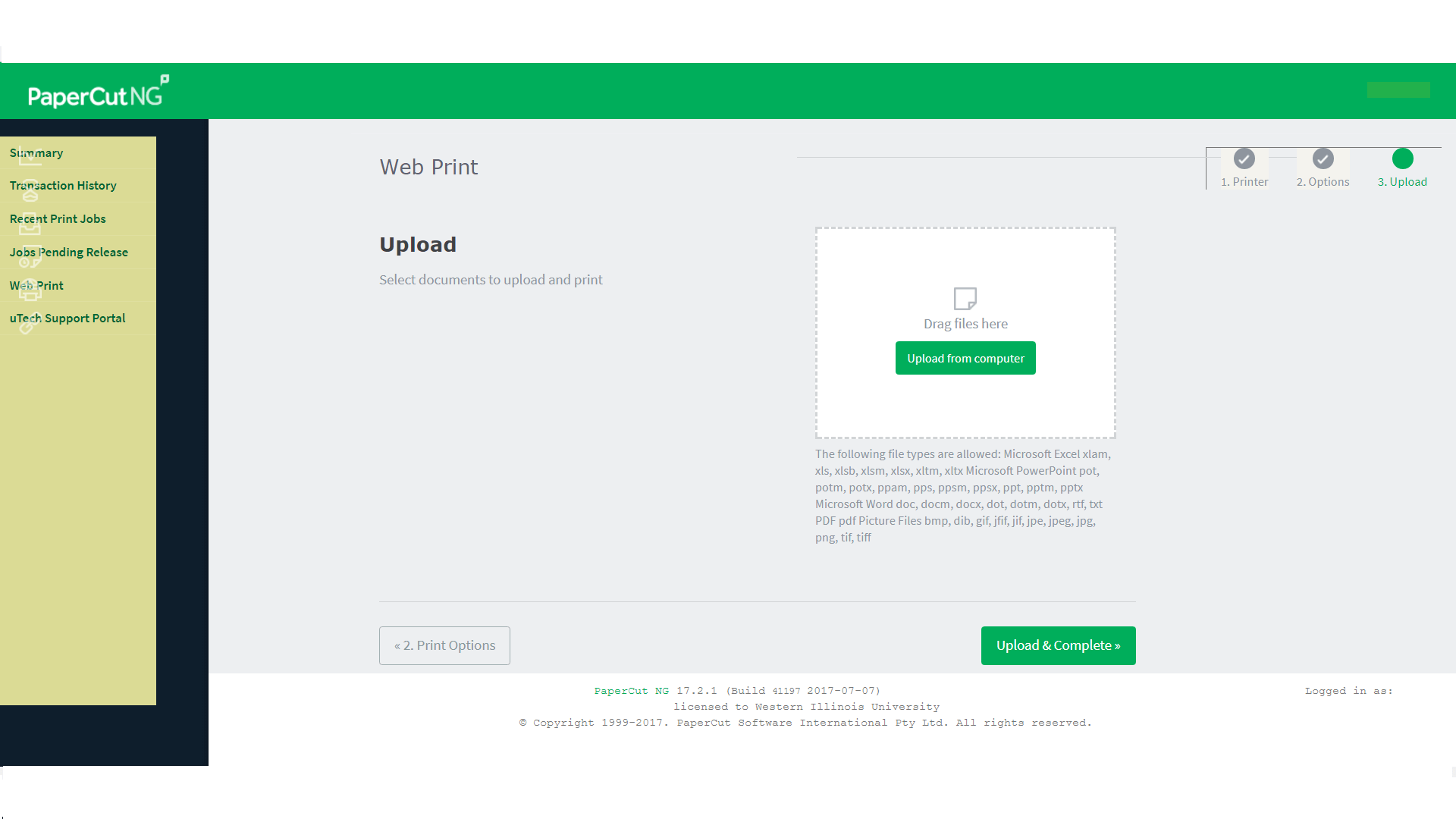
It’s important to note the allowed file types. If uploading a PowerPoint file we strongly recommend setting up the file to be printed in multiple slides to a page, or outline format and export to .pdf BEFORE uploading. Print jobs cannot be formatted after upload. Browse to the location of your file, or click and drag. Click “Upload & Complete”.

After you have completed uploading your file(s) make sure to Click the down arrow in the top right and Log out. If you wish to cancel your print job, you can click “Held in a queue” and choose cancel.
Please report any problems to staff on duty, or call the uTech Support Center at (309) 298-8324 (298-TECH).
Please print responsibly!
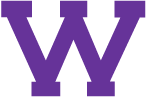
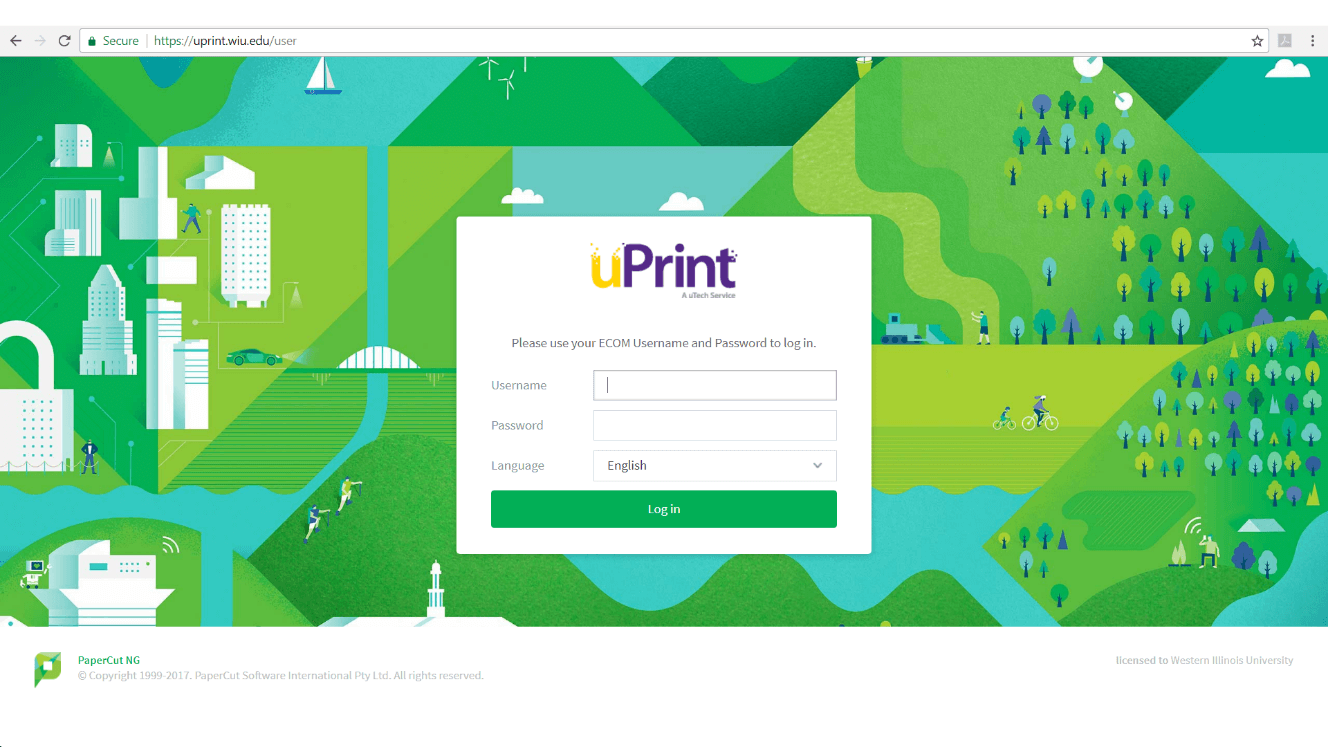
Connect with uTech: