Western Online & Videos
When adding a video to your Western Online course we recommended the best practices of embedding video files that reside on a cloud or streaming service, specifically your WIU YouTube channel or your WIU Google Drive account.
Popular Topics
-
Embed a YouTube video into Western Online
+Note: The following can be done anywhere in Western Online that uses the HTML editor. For example, when creating a page in the Content tool.
- Use your browser to go to the YouTube video you want to embed.
- Click the Share link below the video.
- In the window that pops up, click EMBED.
- Copy the provided embed code.
- Click Resources in the nav bar and choose Content.
- Select or create the module you want to add the video to.
- Click the Upload/Create button and choose Video or Audio.
- Paste the embed code in the provided text box in the Web Video or Audio tab.
- Type in a page title in the Title text area and click Save.
Tip Sheets
Adding a Link to your LiveStream Videos (Google Doc)
Adding Video to your Western Online Course (Google Doc)
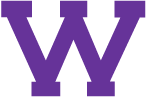
Connect with uTech: