Remote Course Checklist
Below are resources to assist faculty with the preparation of moving courses to become fully remote. Use this checklist to prepare your courses for moving fully online.
✔ Set up an Online Course for Sharing Course Materials and Lectures
- Getting Started with Western Online (Google Doc)
- The Content Tool (Google Doc)
- Adding a Link to Your Lecture Video in Western Online via Google Drive (Google Doc)
✔ Collecting Assignments
✔ Administering Assessments
- Creating Quizzes in Western Online (Google Doc)
- Online Proctoring - Respondus
- Online Proctoring - Honorlock
✔ Creat a Grade Book
✔ Providing a Form of Online Communication
✔ Link the Online Course Evaluation
The Online Course Evaluation (OCE) system is the online version of your end of course evaluations that your students fill out. Only chairs and directors of the academic programs can set dates and retrieve course evaluations. Before using the OCE, faculty need to verify they have an approved instrument/evaluation by contacting their department chair/director.
All questions regarding availability and access to the evaluation once the link is added should be directed to your department chairperson before contacting support@wiu.edu.
OTL can only assist faculty in adding the online course evaluation link to their courses. View the step-by-step tutorial Providing a Link to WIU's Online Course Evaluation Tool (Google Doc).
✔ Activate Courses
By default, the Course has start and end date options set to the semester start date and 7 days past the semester end date.
- Find the course in your My Courses widget on the system home page.
- Hover over the course and click the more actions icon (3 little dots) and choose Course Offering Information.
- About half way down the page under Active put a check next to Course is Active.
- Click Save.
✔ Share Zoom or Google Meet Links
Make any necessary changes to your Zoom Links or Google Meet links. Add them to your syllabus and it is recommended that you add a widget to your Western Online course homepage. View the Class Meeting Widget Tip Sheet (Google Doc) for details.
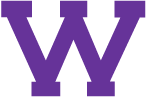
Connect with uTech: