Getting Started with Online Learning
This resource site has been compiled to support WIU students with the primary tools provided and supported by Western Illinois University. It may not include every technology that your instructor might choose to use. If you do not see a help resource listed here that covers your needs, consider searching tutorials for that resource on Google and YouTube or request additional information from your instructor.
Topic Menu
Getting Started
Technology Support
Technology Specifications for Online Students
Study Skills Resources for Online Students
Western Online (D2L Brightspace)
Zoom
Google Workspace (Formerly Google Apps for Education)
Microsoft Office 365
Taking Online Exams
Online Course Evaluation System
 Getting Started
Getting Started
Read the Getting Started with Online Learning @ WIU Leatherneck Launch Handout
Read this short article about how to Develop Online Learning Skills
Visit our Technology Specifications for Online Students website to ensure that you have all necesary technology and skills.
Confirm that your browser will support Western Online with this Brightspace Browser Check
Register to complete the self-paced Western Online Student Orientation.
Technology Support
Western Online VIrtual Assistant (link opens Google Document) (24/7/365 help for all questions regarding Western Online/D2L Brightspace)
University Technology Support Center |309.298.TECH (8324)|support@wiu.edu
Third-Party Application Support Contacts
(Respondus, TurnItIn, Cengage, McGraw Hill, Pearson, etc.)
Note: Instructors may use course specific technology that is not supported by these resources. If there is a course specific technology that you are having difficulty using, please review your course syllabus for more information or contact your instructor.
 Study Skills Resources for Online Students
Study Skills Resources for Online Students
Studying Online Content - Engaging with Online Course Contents and Materials
Review the links below to learn how to engage with and learn from the types of content you will be studying throughout your online courses at WIU.
Video Content: This guide includes information on engagin with and studing video content. Ideas discussed include but are not limited to engaging with the content, practicing active watching, setting goals, using the technology to adjust playback, practicing reflection, and much more! Get started by reviewing the Tips for Engaging with Online Videos Guide in Google Docs.
Text, Articles, and Documents: From initial scanning and setting your purpose to active reading techniques suchs as questioning, highlighting, annotation and summarizing and identifying tools to assist with note-taking, this guide assists you with comprehension, post reading review, and application! Get started by reviewing the Tips for Engaging with Text, Articles, and Documents for Reading Guide in Google Docs.
Slide Presentations and Intructor Lectures: This guide includes information on identifying key sections, actively engaging with content and taking notes, visual analysis, post-lecture review, and much more! Get started by reviewing the Tips for Engaging with Slide Presentations (PPT, Google, etc.) and, Instructor Lectures Guide in Google Docs.
Websites: From familiarizing yourself with a website's layout and navigation, to active reading and viewing, critical thinking and questioning, to interactive learning and much more, this guide will assist you in deepening your understanding of and applying the content you have been given. Get started by reviewing the Tips for Engaging with Websites for Learning Guideopens in a new window/tab in Google Docs.
Applying Your Knowledge - Completing Course Activities
In your course, you will find activities to assess our understanding of the course content. As you complete these activities, reflect on your expereinces, educaon, and professional goal. The more you can make your studeis relevant to your life, the more you will be able to benefit from your work! The following links will provide tips on complting various types of cours activites.
Asignments and Projects: Review the Completing Assignments & Projects Guide in Google Docs.
Discussions: Review the (guide link coming soon) in Google Docs.
Quizzes and Exams: Review the (guide link coming soon) in Google Docs.
Surveys: Review the (guide link coming soon) in Google Docs.
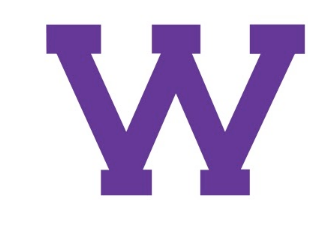 Western Online (D2L Brightspace)
Western Online (D2L Brightspace)
Western Online (powered by D2L Brightspace ) is the course management system used at Western to provide online courses, hybrid courses, and supplements to face-to-face courses. Login to Western Online (using your WIU ecom username and password) by choosing Western Online under the myWIU portal link on the WIU Homepage. When you get logged in you will see your homepage with a listing of courses that you are enrolled in for the semester. Your professor should indicate in their syllabus if they will be using Western Online. We recommend that all new students register for and complete the Western Online Student Orientation to familiarize themselves with using Western Online prior to classes. Information for registering and completing this orientation is available at Western Online Orientation Registration Instructions.
Visit WIU's Western Online On Demand Documentation and Videos .
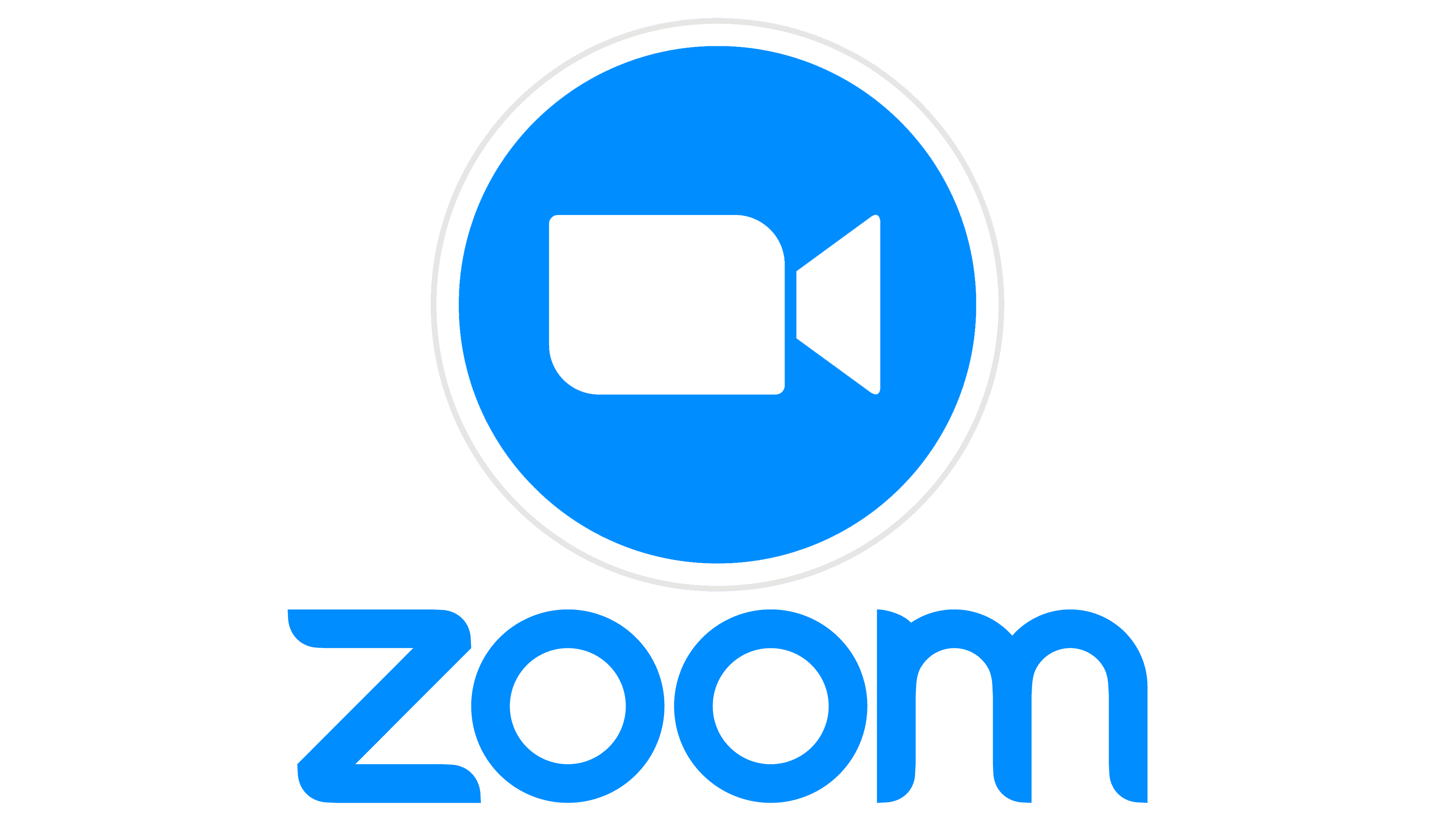 Zoom
Zoom
Zoom is a video conferencing tool already used by many instructors for videoconference and Live Streaming courses.
All WIU students, faculty, and staff have an enterprise Zoom meeting account.
Visit wiu.edu/zoom
to sign in using your Ecom username and password.
Additional information is available at the Zoom Help Center

Google Apps for Education
Western Illinois University uses Google Workspace (formerly G Suite). In addition to email, all WIU students have access to a multitude of Google Apps, including Docs, Sheets, Slides, Forms, and more!
To log in, visit the WIU Homepage, then click on the myWiu drop-down menu at the top of the page, then choose Email. Log in with your WIU ECom username and password.
- Gmail Training and Help
- Google Drive Training and Help
- Google Docs Training and Help
- Google Sheets Training and Help
- Google Slides Training and Help
- Google Meet Training and Help
- Link your WIU Google Account to Western Online
Additional information is available at the Google Help Center.
Microsoft Office 365
Every student at Western Illinois University has a Microsoft 365 account that can be downloaded and installed on their Windows or Mac OSX computers. Included apps include Word, Excel, PowerPoint, and various other tools for Windows users.
To log in visit Microsoft Online , and log in with your WIU Email address and ECom password.
- Microsoft Word Training (Windows|Macintosh)
- Microsoft Excel Training
- Microsoft PowerPoint Training (Windows|Macintosh)
Training on additional applications can be found at the Microsoft 365 Training website.
Taking Online Exams
Some of your instructors may decide to use Respondus Lockdown Browser and/or Monitor to administer exams. If your instructor decides to use this tool refer to the resources below.
- Submit a Support Request to Respondus
- Installing LockDown Browser
- Installing and Troubleshooting LockDown Browser for Chromebooks
- Installing and Troubleshooting LockDown Browser for iPads - Follow the "For Brightspace" directions
- Student Quick Start Guide
- Respondus LockDown Browser and Monitor Student Guide - Printable
Online Course Evaluation System
WIU students have the same opportunity to evaluate online courses as their face-to-face courses. The Online Course Evaluation System may also be accessed from within Western Online.
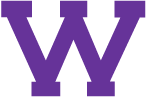
Connect with uTech: