Western Online Resources (On Demand Documentation and Videos)
Overview
At Western all instructors teaching fully online courses and select instructors teaching hybrid, Livestream and/or face-to-face use Western Online to deliver their instruction by sharing announcements, course materials, assigning, collecting and grading assignments, conducting and grading exams, sharing grades, and conducting class discussions. Use the links below to prepare yourself for your online courses.
Click on the playlist above to see popular video tutorials for Brightspace Learners.
Topic Menu
- Login and access your courses
- Register for the WesternOnline Self-Paced Student Orientation
-
Navigate the Learning Environment and Course Content
-
Manage Account and Profile Settings
- Use the Assignments Tool
- Reviewing Grades and Feedback
- Participate in Online Discussions
- Taking Quizzes and Exams
- Link Google Account to Western Online
Login and access your courses
- In your web browser, navigate to the MyWIU portal.
- Click on the WesternOnline icon.
- If prompted, login using your WIU ECOM username and password.
- Under the My Courses column, select your course.
Register for the Western Online Self-Paced Student Orientation
In order to familiarize yourself with Western Online as you begin using it as part of your courses at Western, follow the simple steps outlined below to self-register for the Western Online Student Orientation and complete it in its entirety. Upon completion you will be digitally presented a certificate of completion to print and turn in to your instructor.
Use our Western Online Student Orientation Enrollment Guide to learn how to register. (Opens a PDF Document)
Navigation
- Navigate the Learning Environment (Text Tutorial | Video Tutorial)
- Navigate Course Content (Table of Contents) (Text Tutorial| Video Tutorial)
Manage Account and Profile Settings
- Manage Account Settings (Text Tutorial | Video Tutorial)
- Create and Manage your Profile (Text Tutorial | Video Tutorial)
- Manage Notifications (Text Tutorial | Video Tutorial)
- Using Brightspace Pulse (Text Tutorial| Video Tutorial)
Use the Assignments Tool
-
Submitting an Assignment
(Text Tutorial | Video Tutorial)
- View Assignment Feedback (Text Tutorial | Video Tutorial)
- Resubmit an Assignment (Text Tutorial | Video Tutorial)
Review Grades and Feedback
- Navigating the Grades Tool (Text Tutorial | Video Tutorial)
- View your Grades and Feedback ( Text Tutorial | Video Tutorial)
Participate in Online Discussions
- Overview of the Discussions Tool (Text Tutorial | Video Tutorial)
- Create a Discussion Thread (Text Tutorial)
- View a Discussion Topic (Text Tutorial)
- Reply to a Discussion Thread (Text Tutorial)
- Engage in Discussions (Video Tutorial)
Taking Quizzes and Exams
- Take a Quiz (Text Tutorial | Video Tutorial)
- View and Understand Quiz Results (Submission Views) (Video Tutorial)
Linking your WIU Google Account to Western Online
- Instructions for linking your WIU Gmail Account to Western Online
1.) Scroll down to the bottom of your WesternOnline course home page (the page you initially land on after logging in) until you see the Access Google Workspace widget and select the Link your Google Workspace account.
2.) When the Link to Existing Account screen appears, enter your WIU email address in the Email Address field, then click the Link Account button.
Page Last Revised: 3/13/2023
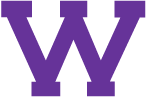
Connect with uTech: