Early Warning
Western Illinois University provides an early warning (mid-term) notification procedure to alert undergraduate students to poor academic performance in time for them to take corrective measures. Instructors are encouraged to identify students who are performing at the less than C level. These deficiencies are reported to the students so they can seek special help from instructors, academic advisers, or the University Counseling Center in Memorial Hall.
The target population currently includes all undergraduate students - including extension students - enrolled in regularly scheduled and online courses at the Macomb and Quad Cities campuses.
Irregularly scheduled, extension, and graduate courses, as well as student teaching, internships, and study abroad programs, are not included in the early warning grade population.
Online Early Warning Grade Reporting
Online early warning grade reporting (GRRP) is available through WIUP each Fall and Spring semester. An email will be sent to instructors notifying them when Early Warning Grade Reporting is available for updating.
Instructions for Submitting Early Warning Grades
1. Access Early Warning Grade Reporting (GRRP) through WIUP.
- Click on WIUP in the upper right corner.
- You should see the Access Agreement page. If you agree to the terms, click the "Yes, I agree" button.
- Next, the WIUP Production Sign-On page will appear.
- Enter your User id and Password. Click the "Signon" button. NOTE: Enter the same User id and Password that you use to access Monthly Time Reporting (Example: User id = abc#def, Password = abcdef12). Do NOT enter your ECom Username and Password, which is used to access email.
- You should now see the NEWS page. Type GRRP in the display field to access the Early Warning Grade Reporting screen. Click the "Enter" button.
2. Enter Early Warning Grades.
- The Early Warning Grade Reporting screen lists only the courses you are currently teaching that are in the early warning population.
- Click on a STAR number to update early warning grades for students enrolled in that course.
- The default grade on the Early Warning Grade Reporting screen is "C or better". As appropriate, you may change the grade (using the grade dropdown menu next to the name of each student) to "C-", "D+", "D", "D-", any one of the available failing grades "F" (failing due to not successfully meeting academic requirements), "FN" (failing because the student never attended the class/accessed the course online/participated in the class), "FW" (failing because the student stopped attending or completing coursework), or "I=Cannot be determined". Please note: If an "FW" is assigned, you will be prompted to enter the last known date of class attendance or participation. For courses graded with "S" or "U", the drop-down menu will only include those choices.
- Click on the "Submit" button to save your changes.
- After you have submitted your grades for the course, you will see the message "Early Warning grades for this class have been submitted; however, you may still make grade changes and click Submit." You may return to GRRP on WIUP to make changes until the deadline for early warning grade submission.
- When you are done submitting early warning grades for the course, you may return to your list of courses by clicking the "Back to List" button. IMPORTANT: If you do not click the "Submit" button before clicking the "Back to List" button, the changes you made will NOT be saved.
- Courses that have grades submitted will have a checkmark next to the STAR number and the STAR number will have turned from red to blue.
- Click on the STAR number of the next course for which you want to enter early warning grades and proceed with the steps outlined above again. Continue until you have submitted early warning grades for all of the courses listed.
- SPECIAL NOTES:
- If an early warning grade cannot be determined, the grade of "I" may be entered.
- If everyone in the course is doing "C or better" work, please click the "Submit" button. (This confirms that you reviewed the course roster.)
- Your entire class roster will be listed, but you will not be able to enter early warning grades for any students not in the target population (i.e., graduate students and students auditing the course).
3. Print Early Warning Grade rosters.
- Once you have submitted early warning grades, you may print grade rosters from the list of courses by clicking the checkbox next to the course(s) for which you want to print rosters. You may choose to print all of your rosters by clicking the "Select All" button at the bottom of the screen.
- Once you have selected the courses for which you want to print grade rosters, click the "Print Grade Roster" button. This will print the report on your network printer, identified in parentheses next to the button.
4. Exit WIUP.
- Exit WIUP when you are finished entering grades by clicking on the "SignOff" link in the upper right corner.
Students with early warning grades of "C-", "D+", "D", "D-", "F", "FN", "FW", "I" or "U" will receive a report to their WIU email account on the evening of the submission deadline for early warning grades. Faculty should anticipate special requests for assistance from these students.
Frequently Asked Questions
Question: When I tried to log into WIUP, I received the error message "Your Previous
Sign-On did not succeed!" What should I do?
Answer: First, make sure you are using the same User id and Password that you use to
access Monthly Time Reporting (Example: User id = abc#def, Password = abcdef12). Do NOT enter your ECom
Username and Password, which is used to access email. If you are using the correct User id and Password
and are still unable to log on, then you should contact the uTech Helpdesk.
Question: Why can't I update the early warning grades for all of the students in my
class?
Answer: The targeted population currently includes all undergraduate
students - including extension students - enrolled in regularly scheduled and online courses at the Macomb
and Quad Cities campuses. Although graduate students may be enrolled in undergraduate courses and listed
on the early warning grades screen, they are not part of the targeted population. Please note that class
rosters for all courses are available on WIUP (type RSTR in the display field) and on the Registrar's website.
Question: Why aren't all of my courses listed on the Early Warning Grade Reporting
screen?
Answer: The early warning population does not include irregularly scheduled or graduate
courses. Student teaching, internships, and study abroad programs are also not part of the target
population. If all of the courses you teach fall into one or more of these categories, you may not have
any courses listed on the Early Warning Grade Reporting screen.
Question: Should I submit early warning grades if everyone in my class is doing C or
better work?
Answer: Yes. The default grade on the Early Warning Grade Reporting screen is "C or
better" (or "S" for courses graded S/U), so all you will need to do is click the "Submit" button. If you
do not click "Submit" on the Early Warning Grade Reporting screen, all of the students in the course
will show an early warning grade of "N/A = Not Available."
Question: What if a student just stops attending the last couple of weeks of the
semester? Do I assign an "F" or an "FW"?
Answer: As a guideline, if a student stops attending/participating in a class before
the last date to withdraw from the class, the instructor should assign an "FW". If a student waits until
it is too late to drop the course and then stops attending, the instructor should assign an "F".
Students can withdraw from regularly scheduled classes or the University through the first 10 weeks of
the semester. After that, the student may not withdraw. Please check the Registrar Calendar to find the last day to withdraw from classes
during a semester. Please note that all "F" grades - F, FN, and FW - impact the grade point average the
same way. The differentiation is used to help determine financial aid eligibility.
Question: Can I print my early warning grade reports?
Answer: Yes. On the Early Warning Grade Reporting screen, click the checkbox to the
left of the grade rosters you want to print and click the "Print Grade Roster" button at the bottom of
the screen. You may also click the "Select All" button and then the "Print Grade Roster" button to print
the grade rosters for all of the courses listed. NOTE: Grade rosters will only print to
your network printer (identified in parentheses next to the "Print Grade Roster" button).
Question: What if I miss the deadline for submitting early warning grades?
Answer: Early warning grades not submitted online by the established deadline cannot be
processed. If you miss the deadline and you have students earning a "C-" or below, it becomes your
responsibility to notify individual students of their grade.
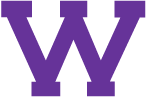
Connect with us: