University Multifunction Device (MFD) Program
MyKMBS
uTech encourages all Konica Minolta (KM) key operators and MFD program departmental contacts to use MyKMBS to order supplies, place service calls, view KM resources, and so on. Phone calls to KM tend to involve very long wait times.
Contents
- Getting started with MyKMBS
- Logging into MyKMBS for the first time
- Placing a service call
- Update supplies ship-to information
- Ordering supplies
Placing a service call
Watch the "Create service call" video in "MyKMBS Help Videos" to learn about placing service calls for KM devices (a link to "MyKMBS Help Videos" appears in the "Need Help?" section of the MyKMBS home page, lower right).
See also the "MyKMBS: Getting Started" video in MyKMBS.
Update supplies ship-to information
Watch the "View device details" video in "MyKMBS Help Videos" to learn about placing service calls for KM devices (a link to "MyKMBS Help Videos" appears in the "Need Help?" section of the MyKMBS home page, lower right).
See also the "MyKMBS: Getting Started" video in MyKMBS.
Ordering supplies
Important note about ordering supplies
Because uTech has enabled automatic ordering of supplies and because of the way that automatic ordering works, uTech suggests that customers not order supplies through MyKMBS or by calling KM but, instead, let the automatic ordering system work as designed. Please contact the uTech Support Center or email MFD@wiu.edu if you have questions or concerns about or encounter issues with the automatic ordering of supplies.
How to order supplies
The University's contract with Konica Minolta (KM) includes toner, staples, and waste toner boxes at no additional cost (price = "Contract").
Watch the "Order supplies" video in "MyKMBS Help Videos" to learn about ordering supplies for KM devices (a link to "MyKMBS Help Videos" appears in the "Need Help?" section of the MyKMBS home page, lower right).
See also the "MyKMBS: Getting Started" video in MyKMBS.
Note about toner from KM
"Important Toner Supply Update" from KM
Important note about staples
If the price of staples (or toner or waste toner box) in MyKMBS shows a dollar amount rather than "Contract," contact the uTech Support Center.
Getting started with MyKMBS
See the "MyKMBS: Getting Started" overview video in MyKMBS to learn about basic functions in MyKMBS.
Logging into MyKMBS for the first time
If you have not already, login to and configure your MyKMBS account. Users have two options for accessing their accounts for the first time (contact the uTech Support Center at wiu.edu/supportcenter if you have issues with either option):
- Look for an email from MyKMBS in your Gmail account. If you received such an email, you probably received it in early September 2021. Follow the directions in the email to access your MyKMBS account.
- If you can't find the MyKMBS email…
- Visit MyKMBS at https://www.mykmbs.com/wps/portal/mykmbs.
- On the initial "Welcome to MyKMBS" page, enter your email address as the username and click the "Next" button. (On this first "Welcome to MyKMBS" page, MyKMBS displays only a username/email field and not a password field.)
- Your email address is not your actual username, but MyKMBS can use it to verify the existence of an account associated with your email address.
- If you properly entered your Western email address and MyKMBS indicates, "Username not found," you do not yet have a MyKMBS account. Contact the uTech Support Center wiu.edu/supportcenter to request an account.
- If MyKMBS displays a "Welcome to MyKMBS" page with both a username/email field and a password field, an account associated with your email address does exist. Click the "Trouble Logging In?" link.
- On the subsequent screen, click the "Forgot Your UserName?" link.
- Complete the process to retrieve your username.
- If the username retrieval process subsequently does not give you an option for retrieving or resetting your password, repeat the process above but click the "Forgot Your Password?" link (rather than the the "Forgot Your UserName?" link).
- Login with your username and password.
Contact the uTech Support Center at wiu.edu/supportcenter if you need assistance.
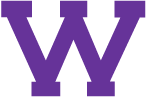
Connect with uTech: