Campus Spaces Technology
How To's
Turn on the System
Touch the AMX control screen to get started.

System warming up:

You will see the landing page:

AMX Control Screen may appear off when you enter the room. Touch screen to wake up panel.
Lower Projection Screen
The projection screen will lower automatically when a device is selected.
Select a source:

Projector warming up:

View Podium Computer
Touch the Desktop button:

Button will change to white:

View DVD on Screen
Use Podium Computer's VLC Application.
Click on the VLC icon.
Do not use the DVD button on the Touch Panel.

View Document Camera (NOT Zoom)
Touch the Doc Camera button:

Button will change to white:

View Laptop (VGA connection)
Connect laptop to VGA cable in podium. Laptop must have VGA connector or adapter.
Touch the Laptop button:

Button will change to white:

Adjust Volume
Touch the up and down arrows to raise and lower volume.

Volume Mute
Touch the Audio Mute button between the up and down volume arrows:

The Audio Mute button will turn red:

Push the button again to unmute.
Power off the System
Touch the EXIT button at the top of the AMX control System

Make a Zoom Call
Students, Faculty and Staff:
Go to https://wiu.zoom.us/
Login with your ECom credentials.

For Guests
Option 1:
On the desktop computer, open the Zoom application located under Programs:

Select Join a Meeting and enter the meeting ID:

Option 2:
On the desktop computer, open the Zoom application located under Programs:

Select Sign In and pick sign in option:

Adjusting Cameras in Zoom
Use the black Aver remote.

Select the camera you want to adjust:

Switching between camera 1 and 2 on the remote ONLY switches the camera you want to control.
It does not switch the sending camera.

- Left/Right arrows to pan
- Up/Down arrows to tilt
- Plus/Minus button to zoom
Show Document Camera (ELMO) in Zoom
You will use the Image Mate 3 software application. Here are the steps:
- Make sure the Document Camera (ELMO) is powered on
- Place the item you want to view
- Click on the Image Mate icon on the desktop

- Select Share Screen within Zoom
- Select the Elmo Image Mate as a source
Do NOT use the the Touch Panel to select Document Camera. This will not send the image through Zoom. Make sure the Document Camera is powered on.
Contact Tech Support
- QC Tech Helpdesk speed dial on in-room telephone
- Dial 88324 from on campus
- Dial 309-298-8324 from a cell phone
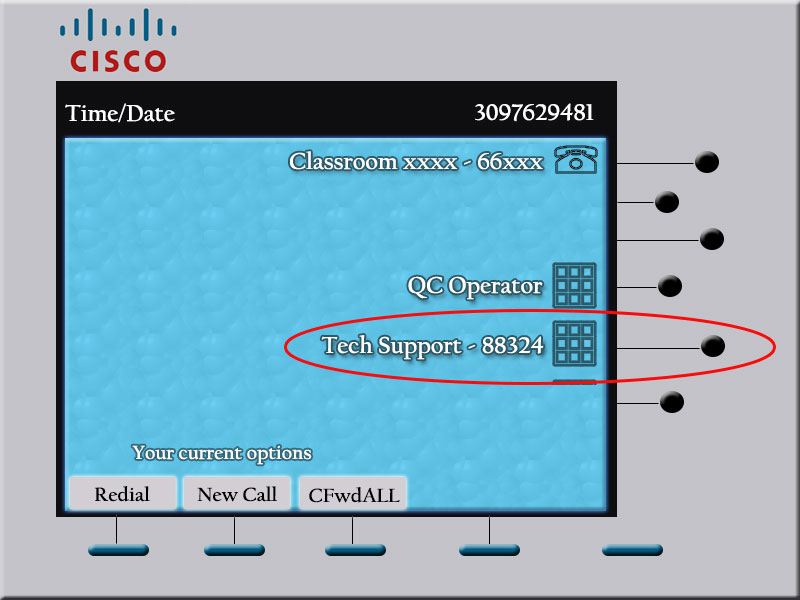
Troubleshooting
Computer screen is blank.
1) Check to see if power to the monitor is on.
2) Move the mouse. Computer may be in sleep mode.
Mouse is missing.
Check the Document Camera drawer. Sometimes the mouse is pulled from the tray and falls into the Document Camera drawer.
I do not see the computer icons on the projection screen.
Computer screen is extended instead of duplicated.
1) Select the windows button and P key
2) Select Duplicate

The volume bar is at max and I still can't hear any sound.
If you are using the podium computer, check to make sure it is not muted.
The lights are too bright and wash out the projection screen.
For optium viewing of the projection screen, turn off the projection lights.
I'm sending the wrong camera in Zoom.
There are 2 ways to access which camera you want to use:
1) Select the camera you want to use within Zoom by selecting the ^ that is right next to the stop VIDEO selection box
2) Press ALT + N
Note: You cannot change the sending camera using the black Aver remote.
While using Zoom, sound is coming out of wrong speakers.
If the sound is coming out of the round, black speakers, switch audio to use the Realtek(R) audio in the bottom left of the zoom window (the ^ next to MUTE)
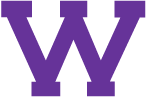
Connect with us: