Bachelor of Arts in General Studies Degree Program
WIU's Bachelor of Arts in General Studies (BGS) degree program provides students the opportunity to earn a regionally-accredited, undergraduate, non-majored degree.
Current Students
Future Students
- Admission Requirements
- Financial Aid
- Firefighters
- Tools & Forms
- Course Options
- Military (Active Duty, National Guard, Reserve, & Veterans)
- Online Minors
Connect with BGS
Macomb Campus
Phone: (309) 298-1929
Email: BGS@wiu.edu
Quad Cities
Phone: (309) 762-9481
Fax: (309) 762-8980
Email: kw-wheeler@wiu.edu
Download (BGS) Degree Program Brochure >>>
Susan Beck, BGS Student Testimonial
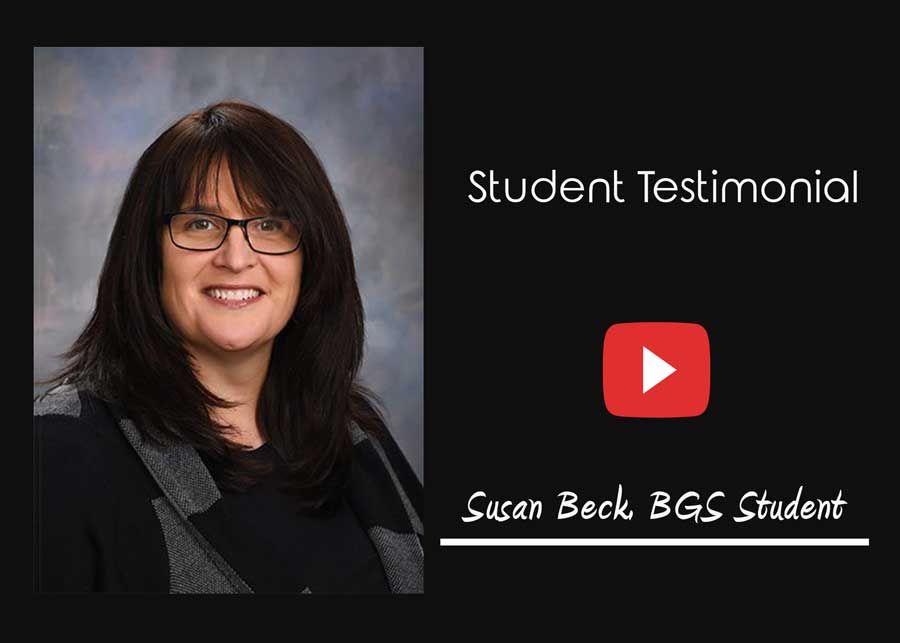
 As a WIU employee and graduate, I thought the BGS program was so convenient! Working a full-time and a part-time job, the online classes were a perfect fit for my busy schedule and allowed me to finish my bachelor's degree. (read more)
As a WIU employee and graduate, I thought the BGS program was so convenient! Working a full-time and a part-time job, the online classes were a perfect fit for my busy schedule and allowed me to finish my bachelor's degree. (read more)
Julie Ford, Office Administrator
Illinois Institute for Rural Affairs
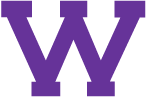

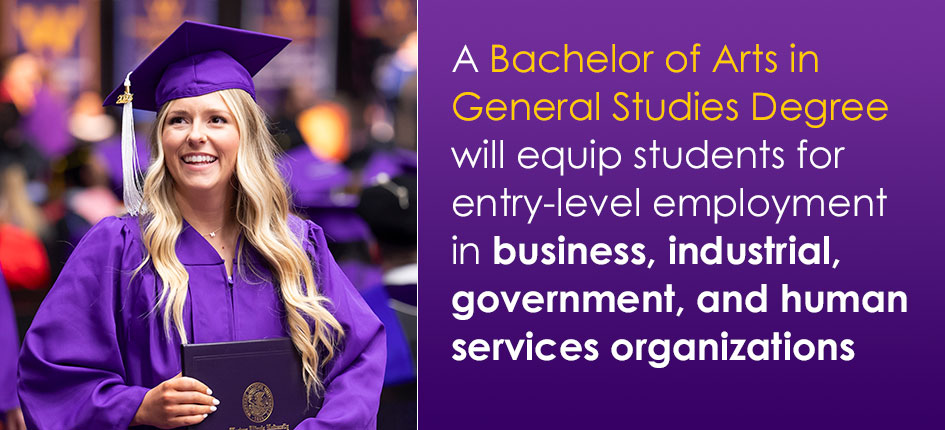
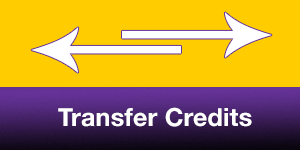
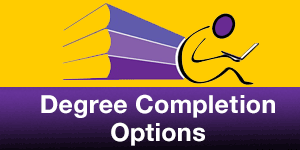
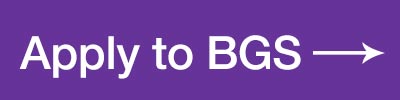

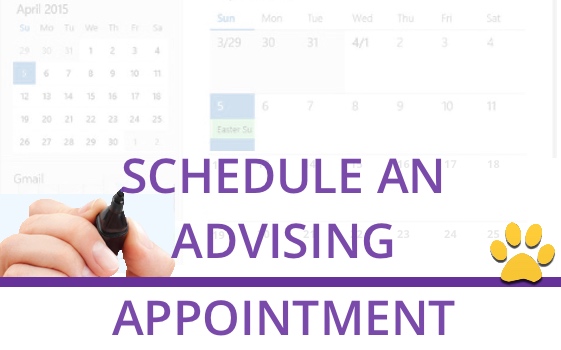
Connect with us: