Set your Custom Homepage as Active
Please note that if you do not have any custom widgets or homepages you can skip this step.
Now that all your content has been copied over, you may notice that things still do not look right on your homepage. As mentioned earlier, if you have custom widgets in the course you copied from, you will not see them on the home page. That is because your course is still using the course default homepage. You simply have make your homepage the the active home page.
To make the new homepage active do the following:
- Click Course Admin in the nav bar.
- Click Homepages
 under the Site Setup section.
under the Site Setup section.
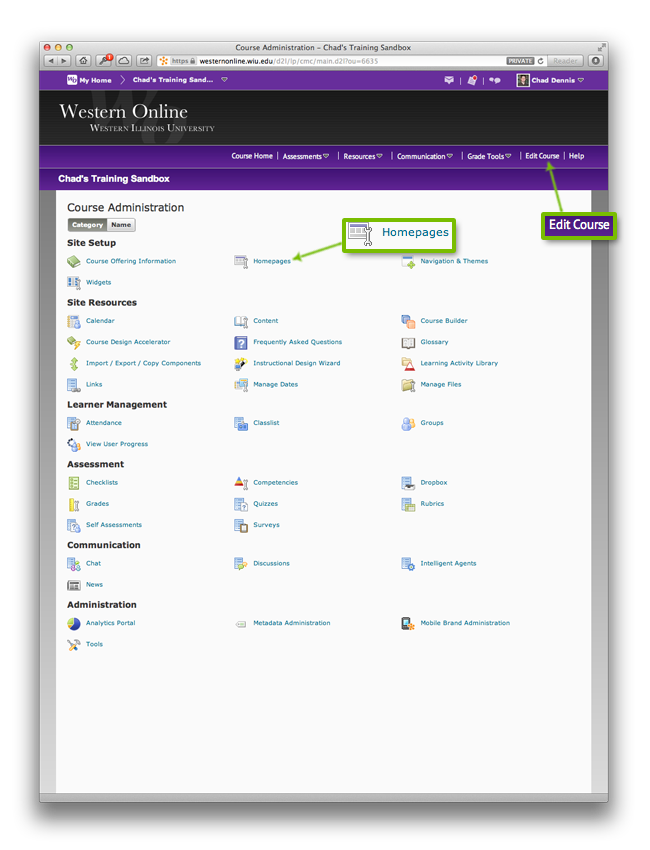
- You will see a list homepages. In the list you will see the custom homepage that you created in the older course you copied from. Click the Active Homepage drop down menu and choose your homepage.
- Click Apply. This will make your homepage the active homepage for the course.
